
Contact Share App lets you easily share common Gmail contact lists or common shared contacts from Google Contacts with other Gmail & G-Suite Users. With Contact Share App you can share Google contacts or share Gmail Contacts with other Gmail & G-Suite users. If you or your organization uses Google Contacts to share contact details with users inside and outside your organization this tool is for you. Just signup and start sharing shared contacts for Google contacts within minutes.
With Contact Share App you can seamlessly and securely share your Gmail contacts within your GSuite team members or to external GSuite/Gmail users. Contact Share App is really useful for sharing shared contact lists of more than 200+
Contact Share App® lets you create an unlimited number of groups to share contacts and can manage access control for each user in the group. With admin level access you can decide which users can read, edit, update or delete any contacts. Our app also lets you backup contacts which is only available for the Enterprise plan.
With our new interface you can start sharing common shared contacts right from the Google Contacts interface if you don’t want to login to our dashboard. We made the contact labels and sharing really easy.
Simply install the Contact Share App Extension and start sharing your Google Contact Labels right from the Google Contacts interface.
You can perform the following using our Contact Share App Extension:
– Share (Share list with other users)
– Add (Add contacts to the list)
– Update (Update contacts from the list)
– Delete (Delete contacts from the list)
Frequently Asked Questions (FAQ):
Question: What are “Shared Contacts” for Gmail or “Contact Labels” for Google Contacts?
Answer: Shared contacts are actually the contacts (leads, clients, etc.) that have to be seen and accessed by members of the staff of yours. Share Email Contacts provides an efficient and convenient method to control those contacts across your G Suite Team.
Question: Why is a G Suite Admin login necessary when using this particular software for the very first time?
Answer: Our application uses Google Contacts application programming interfaces. Then when you make use of the application for the very first time, G Suite Admin needs to put in the domain wide as well as deliver essential permissions to use their Google Contacts on behalf of the business. You simply have to do it one time. Any company user will be permitted to login and make use of the application after that.
Question: If somebody gives a contact to Share Email Contacts, will that contact seem to everybody in the business?
Answer: No. Only domain users that receive access to that team is going to be in a position to open and modify connections based on their access level.
Question: What exactly are the kinds of permission I can provide to other users?
Answer: There are 3 kinds of permission.
Read only: by default users could just open shared groups and contacts.
Share: Users are able to share contacts with various other people
Add: Users are able to add contacts to the existing labels
Update: Users are able to edit or even update contacts to the current shared contacts for gmail labels
Delete: Users are able to delete all of the owners within a label
Read only: users may just open shared groups and contacts.
Add and Edit: users can view shared contacts, add new contacts to the shared team and then make contact info edits.
Add, Edit and Delete: users can view shared contacts, add new ones, make contact information edits and delete shared contacts.
Note: Only the admin and master of the groups are able to delete or perhaps rename the shared contact groups.
Question: Can just the G Suite Admin develop and control groups?
Answer: No. Anyone with the application is able to produce and control groups in Contact Share App and control contacts and domain users. Whoever results in a team becomes the Group Admin and that person is able to manage domain owners for that specific team.
Question: What happens if the admin account is actually deleted?
Answer: If the admin and master of a shared group is actually removed, the shared team will still be discussed, nonetheless, the application program will stop syncing any revisions made to the shared team.
Before the admin account is actually removed you are able to shift the shared organizations to a higher admin account and get rid of all the shared organizations from the first admin’s account. After that, you are able to log into Share Email Contacts with the new admin account and re share the groups with relevant users.
Question: I added contacts to a shared team but they disappeared after some time. What happened?
Answer: The group admin must log into Contact Share App and also examine the authorization of the user adding the contacts. The user likely only has’ Read only’ permission, therefore each time that person tries to include contacts to the shared group, the contacts are actually taken out of the team immediately. In order to solve this problem, the admin should make sure the user has’ Can Add and Edit’ or’ Can Add, Edit or perhaps Delete’ permission.
Question: I shared a team with an outside domain user. Why cannot they visit the number on their contact manager?
Answer: When you write about a team with an outside domain user, that user has to recognize your sharing invitation as well as the admin of that domain will have to put in the application. Remember to be sure of the following:
· You’re signed up with the Enterprise edition of Share Email Contacts
· The external domain user received the invitation email and link
· When the invited user opened the link, he or maybe she completed the installation process (if the user isn’t the admin of the domain, he or maybe she should ask the admin to set up the app)
Once the software is actually installed, the shared team ought to show up for the invited user. In case you and the end user have finished the steps above, though the team still is not showing, contact the support team of ours for much more help
Question: Just how can I let another user to share contact groups?
Answer: If perhaps you’re the admin of groups that are various and you would like another user to be permitted to control and share groups of connections, you’ve 2 choices.
One) You are able to change the admin
You’d initially give the great admin function to the new user that is going to be in charge of the application in the domain of yours. After that, you will change ownership of the domain name by revoking permissions of the groups shared by the present admin and re create the contact organizations in the new admin’s Google Contacts (you are able to import and export contacts from present to future admin accounts). Afterwards, ask Share Email Contacts to turn the admin internally. When that’s completed, the new admin is able to log into Share Email Contacts and share his or maybe the groups of her!
Two) You are able to provide the user an admin job in your G Suite domain
You are able to develop the organizations in the user’s Google Contacts as well as – as the new admin – he or maybe she is able to log into Share Email Contacts and share his or maybe the groups of her.
Question: Do you backup contacts in case I delete the contacts accidentally?
Answer: Contact backup feature is only offered on the Enterprise Plan. Due to there are actually extra energy needed to backup contacts you are going to have to update the plan of yours to the Enterprise program to have the auto contact backup feature.
Question: What happens if I don’t extend the trial?
Answer: In the event you don’t move up to the full version none of your contacts get deleted! When your trial runs out no more changes will get synchronized. Once you extend the subscription the connections will get synchronized again.
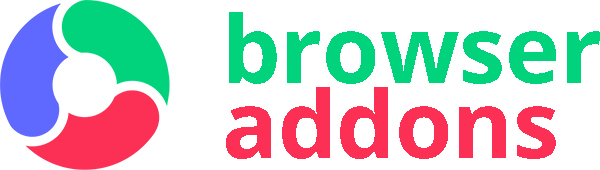
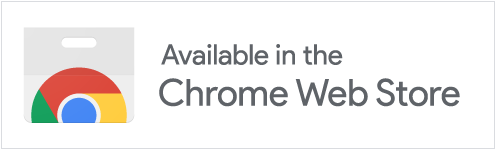
Really simple to use application to share gmail contacts!
Great app for google contact sharing.
This is a really great app for sharing google contacts. It’s very simple and self explanatory. I didn’t have to go through the manual to understand the software.