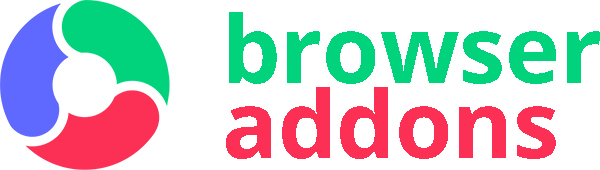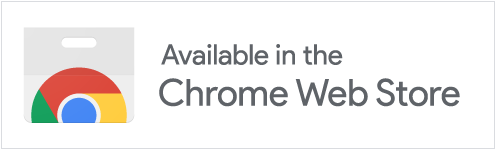the FavTab extension transforms your boring old “new tab” page into a center of information and inspiration. It’s not cluttered, especially since you can turn the different parts of its experience on and off at will.
This includes: full time and day for your location, your favorite and most visited sites shortcuts, your bookmarks bar, a search box, your local weather, a way to input what you’re focusing on today, links to the chrome extensions section and a to-do list. You even get a lovely new photo to look at each day, which you can customize. Favtab extension will change your search engine on the new tab to Bing.com.
Powered by Yolik.net Technology – we are 100% FREE!
by clicking “Add to chrome”, I accept and agree to installing the Favtab’s Chrome extension and setting Chrome™ New Tab to that provided by the service and the Terms of Use (https://www.favtab.com/trms) and Privacy Policy (https://www.favtab.com/pp).
Permissions used & reasons:
“Replace the page you see when opening a new tab” This allows us to show you our new tab page with free web search and.
“Read your browsing history” This allows us to tailor product specific content or offers towards relevant information.
“Manage your apps, extensions, and themes” This allows us to help you disable or remove this product and also understand whether we are able to provide the best experience.
“Default search” – Change your search settings to: search.favtab.com
“webRequest”, “webRequestBlocking” – The extension requires this permission in order to control your default search engine and provide you with search results. It allows us to provide you with a search feature related to the extension you have chosen to install. It also allows the extension to redirect specific queries to affiliated partners in order to allow you better search experience.
“contextMenus”- The extension requires this permission in order to make the access to the Find now and web search as convenient as possible, through the extension “browser action” button.
“Cookies” – The extension requires these permissions in order to allow payment for distribution affiliates.
“Open downloaded files” – the extension offers quick access to the download folder.
How do I uninstall the Favtab extension?
On the top right of your screen, right click the Extension icon and choose “Remove from Chrome” / “uninstall me”.
In order to support the features of the extension, the browser’s new tab and default search settings are modified.