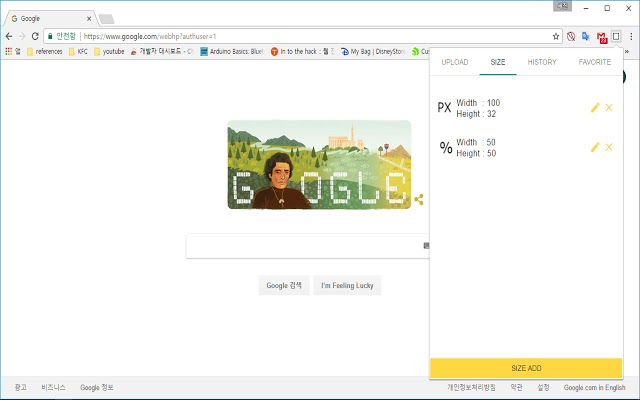
사용 방법 :
1. SIZE 탭에서 원하는 SIZE를 추가합니다.
– 픽셀과 %를 지원 합니다.
2-1. UPLOAD 탭에 들어가서 로컬 파일 경로를 설정 하여주고, GENERATE 버튼을 클릭합니다.
2-2. 브라우저에서 이미지를 검색하고, 해당 이미지를 우클릭하여, “GET resized images를 클릭합니다.
3. 2-2 방법으로 이미지 저장 시, HISTORY 탭에 기록이 남습니다.
4. HISTORY 탭에서 별 표를 클릭 시, 내용은 영구 저장이 되며, FAVORITE 탭에서 내용을 볼 수 있습니다.
업데이트 내용
버전 :
0.0.1.1805
– HISTORY 사용 불가, FAVORITE 사용 불가, 베타 버전 배포.
1.0.0.2205
– HISTORY 탭 활성화, FAVORITE 탭 활성화, 정식 버전 배포.
1.0.1.2205
– minor 디버깅
1.0.1.2405
– manifest
How to use :
1. In the SIZE tab, add the desired SIZE.
– Supports pixels and%.
2-1. Enter the UPLOAD tab to set the local file path, and click the GENERATE button.
2-2. Search for images in your browser, right-click the image, and click “GET resized images.
3. When saving the image in 2-2 method, the record is saved in the HISTORY tab.
4. On the HISTORY tab, click the star table, the contents will be saved permanently, and you can view the contents on the FAVORITE tab.
Update contents
version :
0.0.1.1805
– HISTORY not available, FAVORITE not available, beta version distributed.
1.0.0.2205
– Activate the HISTORY tab, activate the FAVORITE tab, and distribute the full version.
1.0.1.2205
– minor debugging
1.0.1.2405
– manifest
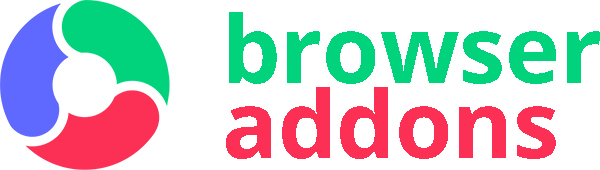
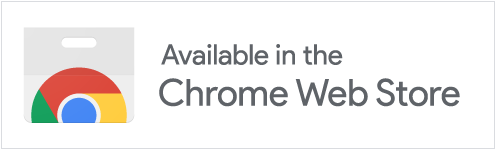
아이콘 리사이징이 귀찮은 사람에겐 좋은 확장 프로그램입니다.