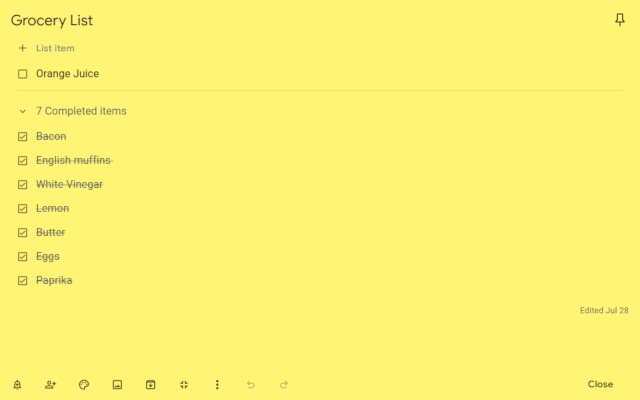
Allows Google Keep editing to use the full browser window.
Allows toggling full screen on and off.
View Demo Here: https://cmp.onl/tjXo
WARNING
Use this extension at your own risk. It shouldn’t cause problems, but I can’t make any guarantees, so back up critical notes.
NOTE
This extension only works with the web version of Google Keep (eg. https://keep.google.com/keep/) – it won’t work with the “app” version (the one you might install and launch from your app menu in Chrome, especially for offline use).
INSTRUCTIONS
Fullscreen is enabled by default when you install the extension. As of 1.1.1, fullscreen is supported for creating new notes in addition to editing notes. Use the icon to toggle fullscreen on and off as needed.
Like the Extension?
Rate or review it here to help others find it: https://cmp.onl/tjuV
Found a bug? Have a suggestion?
Submit it here: https://goo.gl/XumFwG
Source Code:
https://github.com/chrisputnam9/chrome-google-keep-full-screen
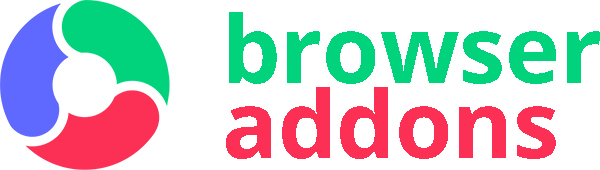
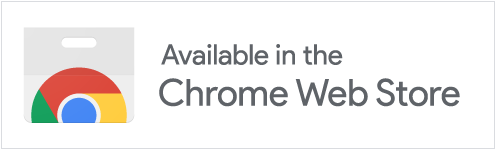
A godsend! I’m so glad this extension exists. I had to use notes.io before but then I’d lose all my work but now I can use Keep and also have Full Screen. Thank you!
simple and useful. love it;
you utter legend, this was legit driving me bananas. thank you so very much!
it works!
Now I can make draft using keep with big screen.
Thanks dev.
Please add an option for 80% / 70% / 60% width with 100% opacity background? Some wider screens make the note too wide.
At last way for me to organise long shopping list 😀 Thanks
Wow, finally, a life changer! 🙂
Having a full screen editor for Google Keep makes it finally usable on desktop.
Really useful! Thank you!
Chris Putnam has written a must-have extension for Google Keep power users. Those who have given less than 5 stars should go back and see how far he has taken this extension. Intuitive functionality that Google should pay him lots of $$$ to incorporate into Keep as part of Keep’s native functionality for desktops, or at least make a really big donation to a charity of his choice if that interests him more.
Chris, thank you for making one small part of a big world work so much better.
Whoa, this is GREAT! Thanks, dev! Much appreciated, keep up the amazing work. 🙂 I loved Keep but what kept me from using it is the small card layout. Full-screen makes it much more productive.
great! makes a big improvement to using Keep
A beautiful solution to one of the biggest annoyances in Google Keep. A thousand thanks for making this!!
To those who have trouble making it work: yes it’s a little hidden. Once you know where it is, that’s how you want it. Watch the demo video, or:
1. Open an existing note. It doesn’t (and shouldn’t) work on new notes that have never been closed.
2. Look for the little full-screen icon at the bottom of the note window, between Archive and the 3-dot More menu. Click that.
3. Voila!
The extension button in the toolbar does nothing, you can hide it.
It works and I love the fullscreen notes. Should be an official feature!
Working as expected.
It would be nice if it worked. Not a word in extension, or on the GitHub how to make it work.
I installed it in Chrome, MacBook Pro, it is featured in extensions (other extensions like Grammarly work in my Google Keep). I checked all possible menus for option to go full screen, but could no way to activate it.
Nice, but you *REALLY* need to be able to turn it on or off by clicking the button, or at least the drop down menu. It would be best to have it activated as a button on each google keep note
Por favor, cambien el tamaño del ancho de la nota porque el texto termina demasiado a la izquierda. Usen el formato de un documento de texto común que tiene un espacio como sangría
Deseo que tenga opciones para tres tamaños, no solamente el tamaño completo sino un par de tamaños intermedios y eso sería un exito para esta extensión. Gracias
Thank you!!! I dream about it!!
Does’t seem to be working for me. Is there a particular way you are supposed to use this that I am unaware of?
[EDIT] It does work! It’s just for editing, you need to create, click done, then open again and it works! 🙂