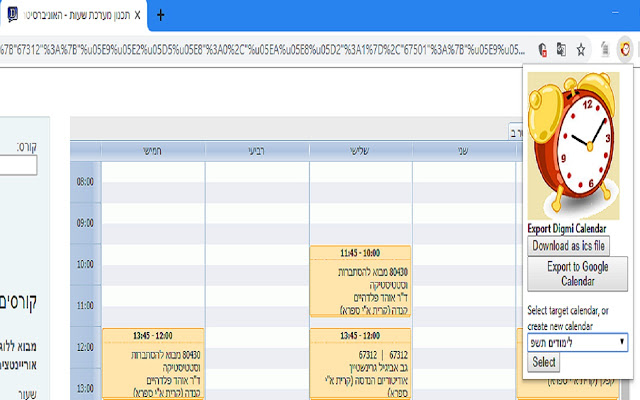
changelog:
– v1.5.14: Fixed bug: some courses were parsed with some of last year’s info.
– v1.5.13: Fixed bug: export failed when some lesson data was missing.
– v1.5.12: Fixed schedule dates parsing for 2021.
– v1.5.11: Fixed bug: Some exams were ignored during parsing.
– v1.5.10: Removed unneeded permissions
– v1.5.9: Fixed bug: Shnaton redirects http requests(workaround).
– v1.5.8: Fixed bug: Shnaton redirects http requests.
– v1.5.7: Fixed bug: courses without an exam caused exam parsing to crash.
– v1.5.6: Bugfixes.
– v1.5.5: Added feature: download log for bug report in case of export failure.
– v1.5.4: Improved Feature: Course name appears in exam event.
Improved Feature: Exam events include a warning that the hour has not yet been set.
Improved Feature: Addon shows an alert if some exams do not have the hour set yet.
Bugfixes.
– v1.5.3: Bugfixes.
– v1.5.2: Improved Feature: Parse exam lengths from Shnaton as well.
– v1.5.1: Bugfixes.
– v1.5.0: Added feature: Create events foe exams as well.
– v1.4.0: Added feature: Export calendar to google calendar with one click.
Allows exporting ICal calendar from Digmi for HUJI, as well as one-click export to google calendar.
To use:
– Go to digmi.org/huji and build your time-table.
– Click on the add-on button on the toolbar. Select the corresponding checkboxes for lessons or exams to choose which event you would like in the calendar.
– Click ‘Export to Google Calendar’ or ‘Download as ics file’ to download an ICal file.
– If you clicked ‘Export to Google Calendar’ you will be prompted to give consent for the add-on to access your Google Calendar data. DigmiXport will not store this data or share it with anyone.
– After you authorized with your google account, you will be presented with a drop down menu displaying your existing calendars, and the option to create a new calendar.
– If you choose to create a new calendar, you will need to enter a name for the calendar and click create. After a few seconds you will be notified that the calendar was created, and its name will now appear in the drop down menu.
– Select the calendar you wish to export the time-table to, and click ‘Publish to xxx’ (xxx being the name of the calendar).
– You will be notified of the operation’s success, and you are done.
Please report issues at: https://github.com/AviH0/DigmiXport/issues/new
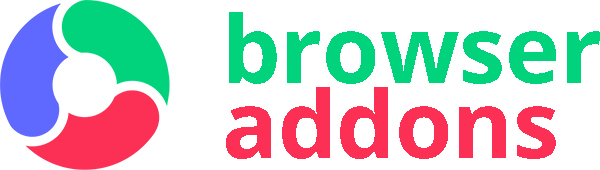
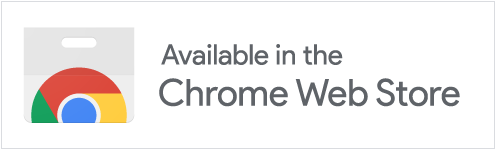
תקוע לי
Great work
Recommended!!!
Amazing!