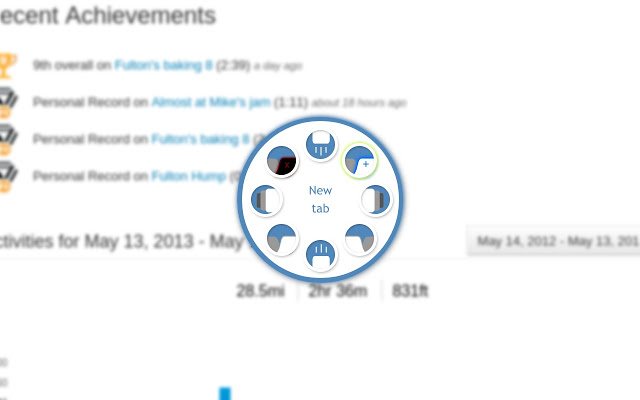
Marking Menu empowers you to surf the web with pen flicks or mouse gestures. It’s a must-have extension if you have a Wacom tablet, but works great with a mouse or trackpad too!
Out-of-the-box, you can:
– create and destroy tabs,
– travel forward and backward through your history,
– move between tabs, and
– fling the page up or down.
You can also extend Marking Menu to support other actions!
Bring up the menu by holding the right mouse button. Then, move towards the appropriate icon, and release. If you are hovering over a link, the menu won’t appear right away (in case you are trying to click a link), but will react appropriately if you flick.
If you’d prefer to use the middle mouse button instead, just make that change in the preferences. Simply browse to chrome:extensions and click the Options button next to Marking Menu for Google Chrome.
Change history:
– 0.6:
– Retina-quality images for the Chromebook Pixel.
– Updated to Chrome Manifest v2.
– Menu now defaults to right-mouse button.
– 0.5:
– Ability to change which actions appear in the menu.
– Support for third-party actions – if you specify an action that hasn’t been handled by Marking Menu, it will dispatch an event from window for another extension to handle.
– Added support for Safari.
– 0.2.2:
– Finally fixed scrolling and back/forward compatibility in newer versions of Chrome.
– 0.2.1:
– Context menu enabled when you right-click a link.
– 0.2:
– Ability to select which button triggers the menu.
Notes:
– A marking menu can sometimes be called radial menu or pie menu. No matter what you call it, Chrome Marking Menu is what you’re looking for.
– I’ve finally released the source code. It’s no more ready for this now than it was when I started in 2009, but since I don’t commit new changes very frequently anymore, I figured there’s no sense it putting it off any longer:
https://code.google.com/p/marking-menu-js/
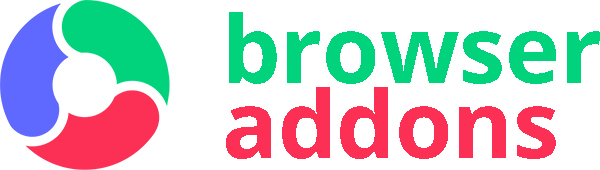
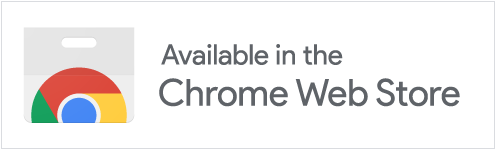
Nice pie menu configuration. I even like the images used on the wheel. More instructions for changing the available functions would be great (the option at the bottom of the page is not currently helpful). To those wishing to remove the extension – just remove it as you would any other extension. A little google-fu will show you how it’s done if you have any difficulties.
i can not get this off my computer and it gets in the way of things i need to do, this app sucks
Can’t remove this and it interferes with normal functions.
Great app.
Thanks for the fixing update!
However, I’d still want content-specific menu items (for selected text, links, images etc)
I only use it to close tabs, since the X is so small.
I think a “top of page” and “bottom of page” would be much more appreciated than “page up”/”page down” since the wheel already does the scrolling but not fast scrolling or gliding to the top/bottom, at least not in Linux, as far as I know.
Nice but it only works the middle mouse button.
It does not work.
This extension is just pure awesome. It works great, I just wish the disk was a little bigger, icons and font could use a bump in size. Other than that, it’s perfect.