
Just right click on any link to a file and select “Open in VSCode”. You can also click on line links to open the file to the specific file.
Once you have installed, make sure to configure the extension in the options page.
You can do this by right clicking on the “Open in VSCode” icon in the extensions bar on chrome, and then selecting “Options”.
Troubleshooting
—————
The extension expects the repository you are browsing to already be cloned into the folder in the options page.
Tested with the following websites:
– Github (no line support)
– Gitlab
It might work on some other websites as well (no guarantee), if you do discover that it works on other websites please let me know so I can add it to the list!
All I see is a blank page!
————————–
This could be happening for numerous reasons. Make sure you have set the options correctly in the options page.
If you want, you can check what URL the extension is trying to open by enabling the debug mode in the options.
You might want to check out how VSCode handles links: https://code.visualstudio.com/docs/editor/command-line#_opening-vs-code-with-urls
Feedback
——–
If you are having any issues, or would like to request a new feature, don’t hesitate to open an issue on github: https://github.com/aberonni/open-in-vscode/issues
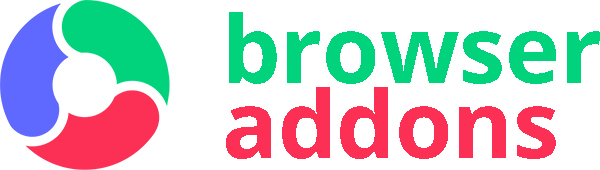
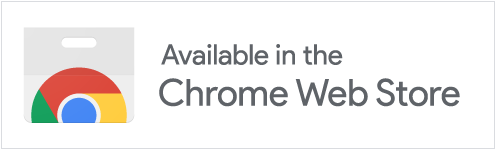
good!
Fantastic, it’d be cool if there was a dedicated button in code reviews. Will work on adding this to the open source hopefully.