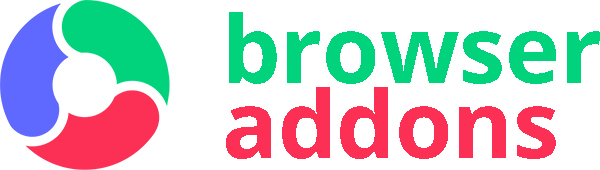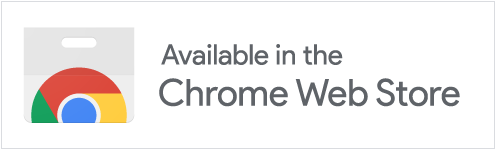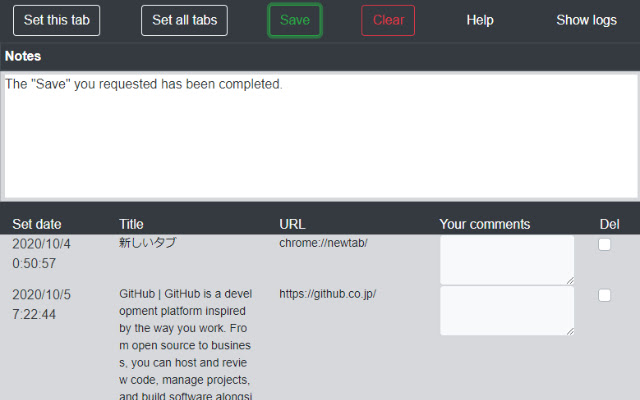
# Use case
For example, you may leave a tab on a site that is not at the level of bookmarking, but you may leave a tab with the intention of viewing it later.
Then, before you know it, you may have a large number of tabs in your browser. This is a situation you want to avoid, as it can be a drain on your resources. Also, if you want to share information about a site on the same account, but you want to view it on another person’s computer, you can use this tool to temporarily store URLs and other information in your account’s storage.
# Usage
1. Click the “Set this tab” button to set the active tab to chrome storage.
2. Click the “Set all tabs” button to set all of Chrome’s tabs in Chrome’s storage.
3. After filling out your comments, click on the “Save” button to save your comment to your chrome storage. Concurrently, the items checked for “Del” will be deleted.
4. Click the “Clear” button to clear the chrome storage. Please press twice.
# Release notes
5th October 2020
– version 0.3.0
– UI and color changes.
– Added Del flag, allowing deletion of items on a per-item basis.
– Eliminated the “Show Storage” button and set it to show the list in chrome storage by default.
– Added the “Show logs” button.
1st October 2020
– version 0.2.0
– Added the comment field and added comments.
– Added a Save button to save the comments.
29th September 2020
– version 0.1.1
– Fixed some display language.
27th September 2020
– version 0.1.0
– New Creation.