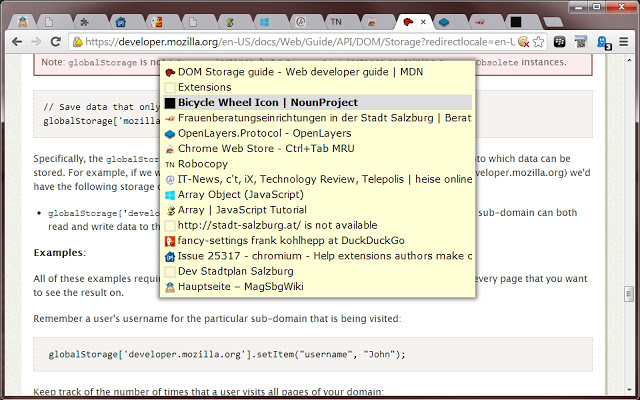
‘Ctrl+Tab MRU’ allows switching through tabs in the order they were visited before. By default this happens by pressing Ctrl+Y for going back in time and Ctrl+Shift+Y for the other way round.
*** IMPORTANT TO KNOW ***
If you want to set the keyboard shortcuts to Ctrl+Tab and Ctrl+Shift+Tab you must do this manually in your preferences file (Google doesn’t allow to set this key combinations on the Extensions page):
– Install the extension.
– Go to the Extensions page (Menu > More tools > Extensions).
– At the end of the page click on Keyboard shortcuts.
– Enter new key combinations for Ctrl+Tab MRU, f.e. Ctrl+A and Ctrl+Shift+A. These will be written to your preferences file.
– Exit from Google Chrome.
– Now switch to File Explorer and open your preferences file:
— Windows users: C:\Users\\AppData\Local\Google\Chrome\User Data\Default\Preferences
— Mac users: /Users//Library/Application Support/Google/Chrome/Default/Preferences
— Ubuntu users: /home//.config/chromium/Default/Preferences
– Search for the previously entered keyboard shortcuts inside the preferences file, f.e. Ctrl+A and Ctrl+Shift+A, and replace them with Ctrl+Tab and Ctrl+Shift+Tab.
– Save and close the file, reopen Chrome and the new shortcuts will be working.
BIG THANKS go out to Radek Zyka for this valueable hint!
*** *** ***
Tab switching also works on special pages (like chrome://), Chrome Web Store URLs, PDFs, XMLs or when the address bar is focused. In this case a temporary tab is opened to show the menu.
To directly jump to a tab listed on the switcher menu, click on its title or icon.
Drawbacks:
– At the moment I don’t have an idea how to avoid the temporary tab. It’s required because I otherwise could not detect the release of the ctrl key (=end of the switching action) on special pages.
– If you release the ctrl key to fast while the temporary tab is loaded I am unable to detect the key-up event, therefore the menu gets stuck. Please hit the ctrl key again to finish switching.
– Recent tab order is not preserved when closing and restoring a window.
Permissions:
– ‘Access your data on all websites’: required to draw the tab list on top of the websites’ content and to detect PDFs and XMLs.
– ‘Access your tabs and browsing activity’: required to record tab order, open the temporary tab and to switch to the selected tab.
Updates:
– 0.6
— tab titles on the switcher popup are now clickable to directly jump to a tab
— no more need to reload the tabs after initial install
— added xml viewer support (menu is shown on temporary tab)
– 0.5
— added frameset support (menu is shown on temporary tab)
– 0.4.2
— added support for ftp and file:// pages
— added incognito support
– 0.3.1
— corrected tab order for tabs opened in the background
— refined stylesheet
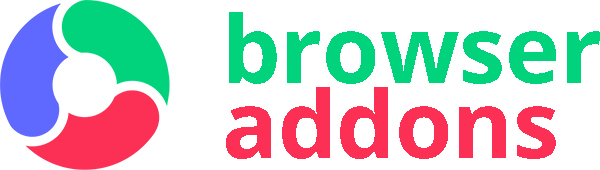
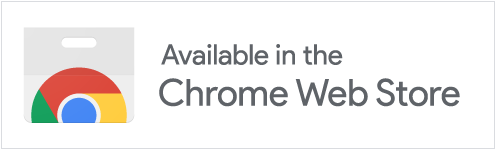
See https://superuser.com/a/1326712/18964 for a more proper solution to bind Ctrl+Tab and Ctrl+Shift+Tab to this extension that’s easier, will not reset when you close Chrome, and will even sync to your profile. All credit goes to Nathan Ladwig and jdunning.
Really nice implimentation, this is the third plugin that I tried when looking for this functionality. Dont think I will be looking any further, GJ
Awesome! The only extension out there (as far as I know) that has a comprehensive (and working) instruction as what to do to use Ctrl+Tab and Ctrl+Shift+Tab to cycle through the last two previously used tabs (as is the case in Firefox). Shame on Google for not having this convenient feature!
It works on my Mac with Brave browser with the “change your settings file hack”! Great work! Thank you so much!
no worky
source code? 🙂
Actually this feature is more useful than ctrl+Tab, which switches between tabs on the order of occurrence. I do not know why it is not provided in chrome. But that pop up which shows the list of tab could have a better design.
Даже после выполнения инструкции от уважаемого Roman T при попытке переключить вкладку плодит пустые вкладки с адресами chrome-extension://ialfjajikhdldpgcfglgndennidgkhik/at_flansch_ctrltabmru.html?at_flansch_ctrltabmru=next
ダミーでCtrl+Y,Ctrl+Shift+Y(※Yは何でも良い) 等のショートカットを設定してから、
Winの場合:
C:\Users\\AppData\Local\Google\Chrome\User Data\Default\Preferences
Macの場合:
/Users//Library/Application Support/Google/Chrome/Default/Preferences
を、
Ctrl+Y→Ctrl+Tab
Ctrl+Shift+Y→Ctrl+Shift+Tab
に編集するときちんと動作しますし、
[*** IMPORTANT TO KNOW ***]
にもその内容が書いてあるのですが、
最初かなり苦戦し、導入に苦労しました。
インストール時にPreferencesファイルを自動で編集することは難しいのでしょうか??
ただし、導入後は非常に重宝しています。
Ctrl+Tabを押した際に出てくる履歴一覧が、Win, Mac ,Firefox Quantum みたいに中央に横並びで出てくると、カッコいいですが、ちょっと贅沢かもしれませんねw
Doesn’t work. Options greyed out.
There is an issue with this extension. At times it does not show all the open tabs when you press ctrl+q (or whatever is the shortcut). Then I have to manually restart the extension, after which it works for a while.
Ctrl+Tab shotcut can’t be programed easily.
Thanks to Roman T instruction we made it manually on “low level”.
Extension not as “install and play”.
Please, change something.
For example programing not as pressing the keys, but inputing it as text.
Thank you very much!
It doesn’t work with multi accounts, but it still useful, even with Ctrl+Q (for example) combination.
Under too many circumstances, I don’t have Ctrl-Tab access to most of my open tabs.
does not work. inactive options.
Если включена синхронизация – работать не будет (или будет, но до первого закрытия хрома). Настройки клавиш меняются при перезапуске.
great one but not work well on mac
Di utilizzo non immediato ma efficace ed utilissima per chi è abituato a swappare tra una tab e la precedente.
Ilike work with fullscreen,it is very nice for switch
tabs between differents tabs.
Seems to work. Just using CTRL-Y instead. Ah, just stopped working!
doesn’t work in chrom
This doesn’t direct me to the most recent tab. It seems the order is close but not quite right.
Наконец-то кто-то это сделал. Пусть и не без плясок с бубном, но хоть так.
Как сделать чтобы работало
—————————————————–
1) Установить расширение.
2) Перейдите на страницу расширений. Зайти туда можно из меню. Или так: в Chrome это адрес chrome://extensions/. В ЯндексБраузере browser://extensions/
3) В самом низу страницы расширений есть ссылка “Быстрые клавиши”. Нажмите ее и откроется окно “Быстрые клавиши для расширений”.
4) Найдите пункт “Ctrl+Tab MRU” и назначьте в подпункте “Switch to older tab” любую горячую клавишу. Например, Ctrl+A. Для второго пункта “Switch to newer tab” назначьте, например, Ctrl+Shift+A. Сразу назначить удобные клавиши Ctr+Tab (следующая закладка по списку) и Ctr+Shift+Tab (предыдущая закладка по списку) не получится, так как при введении гор. клавиши браузер просто переключится на др. вкладку.
5) Запишите себе, на всякий случай, ID этого расширения: ialfjajikhdldpgcfglgndennidgkhik.
6) Закройте браузер и перейдите в его папку. В папке …\profile\Default\ найдите файл Preferences и откройте его в любом текстовом редакторе, например, в том же Блокноте.
7) Найдите и замените сочетания таким образом:
Ctrl+A —> Ctr+Tab
Ctrl+Shift+A —> Ctr+Shift+Tab
В том районе должно быть примерно такое: …”commands”:{“windows:Ctrl+Shift+Tab”:{“command_name”:”previous”,”extension”:”ialfjajikhdldpgcfglgndennidgkhik”,”global”:false},”windows:Ctrl+Tab”:{“command_name”:”next”,”extension”:”ialfjajikhdldpgcfglgndennidgkhik”,”glob…
8) Сохраните файл Preferences и закройте его.
Запускайте браузер и ваши новые клавиши Ctr+Tab и Ctr+Shift+Tab должны работать.
Сделать так, чтобы работало СРАЗУ по Ctrl+Tab на уровне расширения невозможно в принципе — это нужно править исходники, как сделали Opera и Vivaldi…