3.6
22
6982
14
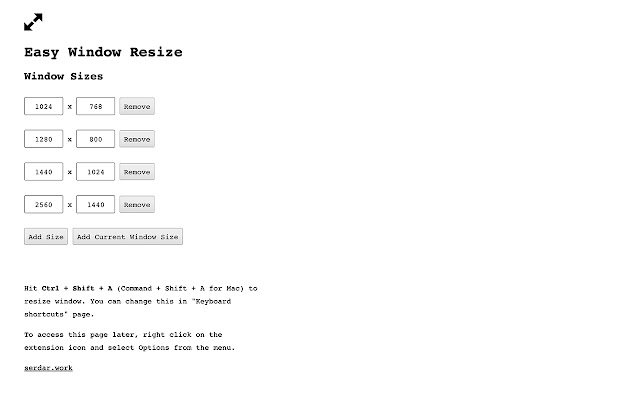
– Resizes the active browser window to the predefined list of sizes.
– Requires no special permissions.
– Use the default keyboard shortcut Ctrl+Shift+A (Command+Shift+A for Mac) to resize to the next window size in your list. Keep using the shortcut to rotate window sizes.
– You can add and remove sizes in the window sizes list. Go to extension options to do that.
– You can change the shortcut. Use “Keyboard shortcuts” in the Chrome extension settings to do that.
– Click on the extension icon to enable / disable the extension temporarily.
UPDATES
– Menu added.
– You can add the current window size using the “Add Current Window Size” button in the options page.
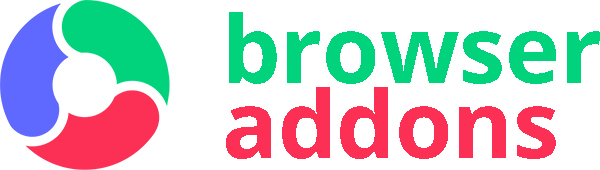
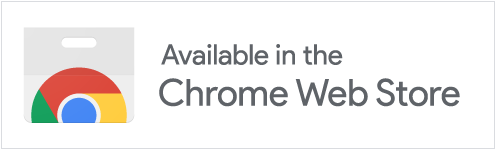
Thank you for making this, works really well. I have one suggestion. Add an option to remember the window position on the display screen please. Like Ilya Kuchinskiy said moving the window manually to the usual position after resizing is pain.
Exactly what I was looking for. Simple and effective.
Perfect once I learned how to set key commands for extensions at chrome://extensions/shortcuts
Setting custom sizes is very easy in extension options. I can easily switch between monitors and get the perfect browser size.
Excellent extension, everything works as expected, just missing one little following option.
I usually keep my Chrome window on the right side of an ultra-wide, in two sizes:
1. Article width for scrolling through all web pages
2. Preferred 16:9 width for YouTube
However when I use this shortcut to switch to the YouTube’s wider width, the extension enlarges the window from the right side of the Chrome window. Given that Chrome’s window located on the right side of the screen, it simply extends beyond my monitor, and keeps the left side static. Could you please please add the switch whether to resize Chrome from windows’ left or right side?
To clarify, I run MacOS dual monitors setup with Chrome window located near the right side of my left monitor. Could the issue of extending right edge of the window into the oblivion be an attempt to extend into my second monitor?
Much appreciated!
Installed…pressed ctrl + shift + a…nothing happens. Doesn’t work.
Installed this on Chrome version 80 on Windows 10 Enterprise. Clicking on the extension icon doesn’t do anything but grey out the icon. Right-clicked to see Options but that just pops up a new tab to add/edit window size options. Saw a reviewer mention a CTRL+SHIFT+A shortcut which does resize my window but to an unspecified size.
Absolutely perfect. 11/10. So easy and perfectly functional. I love the Control+Shift+A shortcut usage.
It would be nice if there were a button in the options for “Add size from current window” so you could resize and then add that size instead of taking a screenshot or testing different sizes.
간단하고 정말 좋네요.
1. 창의 위치 저장
2. 단축키 변경 가능
3. 현재의 창 위치/크기 자동 입력
위 기능만 추가되면 완벽할 것 같습니다.
Makes no sense, no options. Click on the extension and it just turns grey. Instant uninstall.
This is very useful when used in conjunction with Dragon Naturally Speaking. I created a simple spoken command “resize-it” which invokes ctrl + shift + a. A fantastic little program here.
Works at any configuration and snappy to update. Great for configuring a browser window to be at a smaller resolution for screen capture. My only minor gripe is that it includes the toolbar when sizing the window (which makes sense)—an option to size based on the CANVAS would be incredible to have.
1. Do i have to remember every resolution?
2. Do i have to guess which resolution i’m in?
3. What’s the key?? oh! it’s in the description in the store, not on the plugin!
4. UX man… it’s better to recall by seeing: make a clickable menu of resolutions also.
Looking for an easy way to restore browser window size when it gets changed in tablet mode (Asus Flip convertible). This does pretty much what I need, except that I’ve found there have to be at least two window sizes specified in Options or it doesn’t work. Not EXACTLY what I wanted, but pretty close! Simple, easy to use, fast. Thanks!
nice