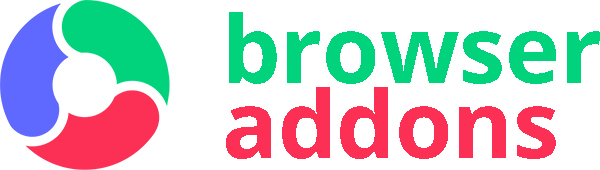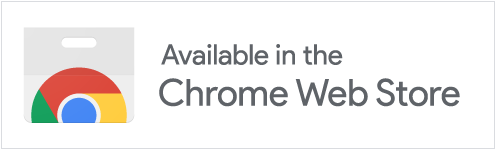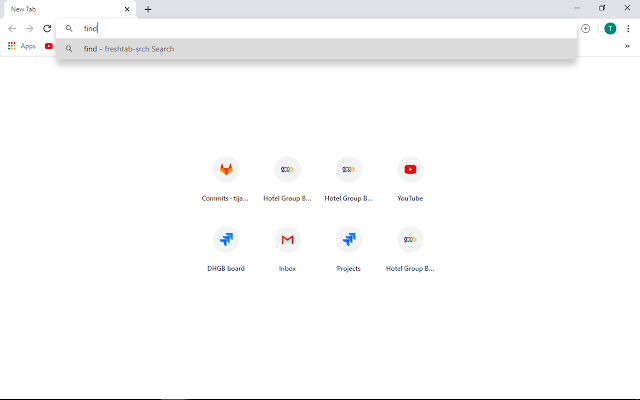
This extension configures your Default Search to Search Browser Manager (fresh-tab.info)
This extension configures your Default Search to Power Search – Search Browser Manager (fresh-tab.info)
Please read carefully: By installing Power Search you agree to change your Default Search to Search Browser Manager Power Search (fresh-tab.info)
How does it work?
Simply start typing your search query in the Omni Bar, also called address bar and perform your first search through Search Browser Manager.
For more information about how Fresh Tab works visit https://developer.chrome.com/extensions/settings_override.
How to remove Power Search extension?
1) Click on the three horizontal lines icon in the upper right-hand corner of your Chrome browser.
2) Go to “Settings”.
3) In the menu that appears click on “Extensions”.
4) From the list of installed Extensions, find the name of the extension you wish to uninstall.
5) Click on the trash can icon to the right of “Enable” (for the toolbar extension you wish to uninstall).
6) Close your browser completely and reopen it. Our extension should be removed from your Chrome browser.
TOS:
https://fresh-tab.info/tos.html
Privacy policy:
https://fresh-tab.info/privacy.html
You can always contact us at: [email protected]