4.5
2
10
2

User Guide:
1. Navigate to Student Services -> Registration -> Student Detail Schedule
2. Click the “Add to Google Calendar” button on the top right
•You may be asked to allow CourseCalendar to your Google Calendar
•You will receive a notification when your schedule has been added to Google Calendar
3. Navigate to Google Calendar
• Your schedule will appear as a new calendar called “Courses” on the left
Note: You can view a list of the calendars added by this extension by navigate to chrome://extensions/ and clicking Options for CourseCalendar.
From this page you can also remove calendars by clicking their corresponding “Remove” button
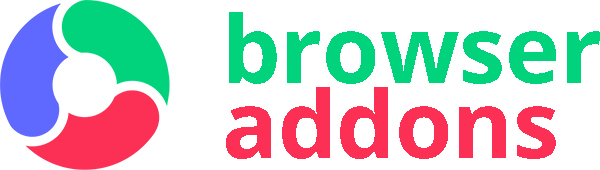
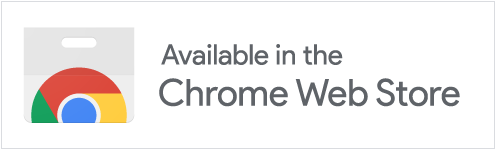
I love it!
Eh…