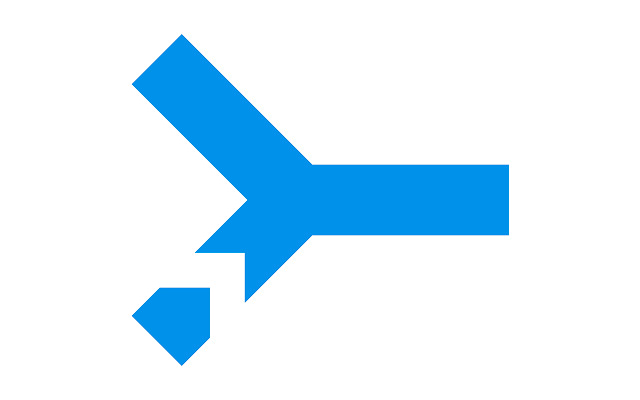
Configures the WebRTC traffic routing options in Chrome’s privacy settings.
★ What it does:
This configures WebRTC to not use certain IP addresses or protocols:
– private IP addresses not visible to the public internet (e.g. addresses like 192.168.1.2)
– any public IP addresses associated with network interfaces that are not used for web traffic (e.g. an ISP-provided address, when browsing through a VPN)
– Require WebRTC traffic to go through proxy servers as configured in Chrome. Since most of the proxy servers don’t handle UDP, this effectively turns off UDP until UDP proxy support is available in Chrome and such proxies are widely deployed.
When the extension is installed on Chrome versions prior to M48, WebRTC will only use the public IP address associated with the interface used for web traffic, typically the same addresses that are already provided to sites in browser HTTP requests. For Chrome version M48 and after, this extension provides one more configuration which allows WebRTC to use both the default public address and, for machines behind a NAT, the default private address which is associated with the public one. Said behavior will be the default after a fresh installation of the extension to Chrome M48. For upgrade scenarios, the previously selected configuration should not be changed.
The extension may also disable non-proxied UDP, but this is not on by default and must be configured using the extension’s Options page.
★ Notes:
This extension may affect the performance of applications that use WebRTC for audio/video or real-time data communication. Because it limits the potential network paths and protocols, WebRTC may pick a path which results in significantly longer delay or lower quality (e.g. through a VPN) or use TCP only through proxy servers which is not ideal for real-time communication. We are attempting to determine how common this is.
By installing this item, you agree to the Google Terms of Service and Privacy Policy at https://www.google.com/intl/en/policies/.
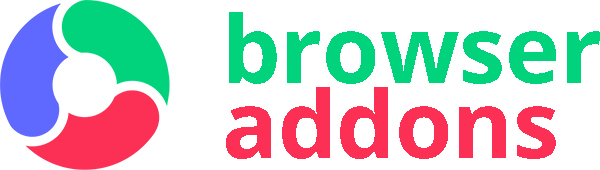
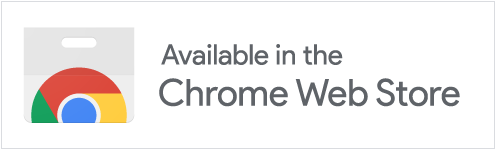
ok,装上就把斗鱼上传给禁了
The fourth option is not available, hope to fix it soon
Options “Use my proxy server” is disabled. Using latest (88.0.4324.150) chrome version in today.
It worked in previous versions.
I use the option, from chrome://flags/
#enable-webrtc-hide-local-ips-with-mdns
Can’t select the 4th option (“Use my proxy server”), as it’s grayed out. The very last line in the extension options window states that “grayed out options require newer version of Chrome”. I’m using the latest build – just checked and updated, the About page says it’s up to date, but the 4th option is still grayed out.
In essence, this extension seems to be broken and useless to me.
效果很好的插件
This may have worked in 2016, but they haven’t updated this extension since then and in 2020 it just doesn’t work. Don’t waste your time.
成功屏蔽上传宽带占用,very nice~
no works,,,sad
Всё арбайтен по стахановски. Выбрал самый нижний пункт. Всё отключилось. Вот этот: Use my proxy server (if present)
بدنیست
实测无效
This plug in doesn’t do what it meant, Be Aware!! The Only reason you might be interested in installing this plug in is to make your browsing safer and avoid less browser leaking which is not what I saw after testing (Regardless of which option you might choose on the plug in).
muy buena
请问, 此扩展的选项页面为什么会不停的抖动???
It is good
كويس
亡羊补牢
很不错,隐私性提高了
установил как VPN. сетевой адрес не меняет, блокировки не обходит.
Doesn’t work, and complicated. A simple ON or OFF would suffice.
Here are settings you must choose but no instructions on the benefits or risk associated:
1. Give me the best media experience: This option allows Chrome to explore all network paths to find the best way to send and receive media, which may be different from normal web traffic.
2. Use my default public and private IP addresses: This option forces Chrome to use the same network path for media as for normal web traffic, except when a web proxy is present. For machines behind a NAT, Chrome will also use the default private address to enhance connectivity. To prevent degraded performance, Chrome will attempt to send media directly instead of using the proxy.
3. Use only my default public IP address: This option is the same as Use my default public and private IP addresses except that Chrome will not use the private default address.
4. Use my proxy server (if present): This option forces Chrome to use the same network path for media as for normal web traffic, including use of a web proxy. Chrome will always attempt to send media through the proxy, which will typically hurt media performance and increase the load on the proxy; furthermore, this behavior may be incompatible with some applications.
Не рекомендую -5. Установил. А запустить – у.й.х и до ПДЗы все пункты настроек! ))) При нажатии на него мышкой выдаёт стандартное “меню браузера” (параметр-х..яметры) “удалить и не показывать” ! При нажатии любой клавиши мышки! Такого г…на ещё не встречал….
I use a Good VPN and most Wed leak detectors showed no leaks but ONE IP leak program showed a partial leak of my local address. So i turned this extension on and selected the last option of force through proxy (for vpns) as some suggested here and the leak is now clear so this extension seems to do something. These web leaks things are sent outside of your vpn tunnel so some detectors cant see them but your ISP certainly will have a record so the vpn encrypted tunnel AND the web leak is critical to lock down. Apparently many quality VPN’S leak even when the tunnel is stable so what good is that for total privacy??
ok
Non funziona
The solution to most people’s issue with the extension is to select ‘connect only through Proxy server’ which is the default option selected despite being on the bottom of the list. Only select the other 3 if you value convenience over privacy and know what you are doing. If you select the first option on the list, you may as well not have the extension at all, I actually don’t know why ‘option 1’ is even there because option 2 is certainly what you’d want to pick if you only want to leak WebRTC to sites that you trust to stream to-and-from. Option 3 is a truly skewed version of option 4. Option 3 will remove all streaming-speed benefits of webRTC leaking while preventing you from truly having an airtight protection of it because it will still leak partially, especially if the website is something where your microphone or webcam can be activated (even if you select no). This will enable your real IP to ‘slip’ despite offering 0% benefit. Never pick option 3 instead of option 4 if you are smart, both will protect you a good amount against leaks.